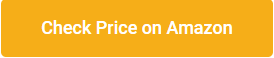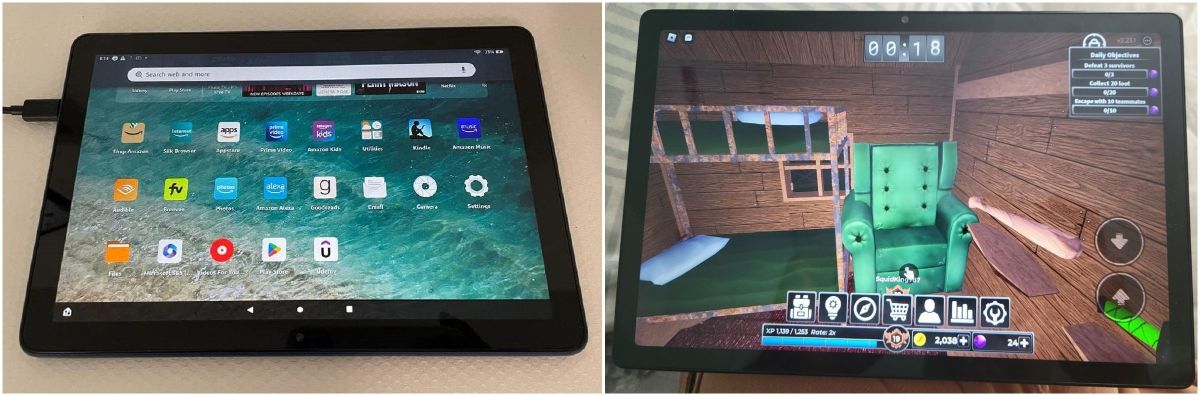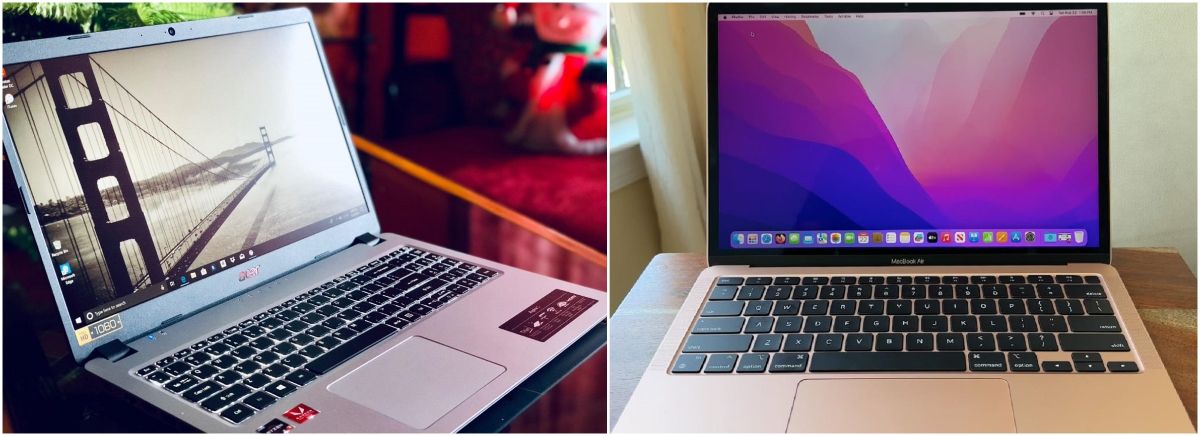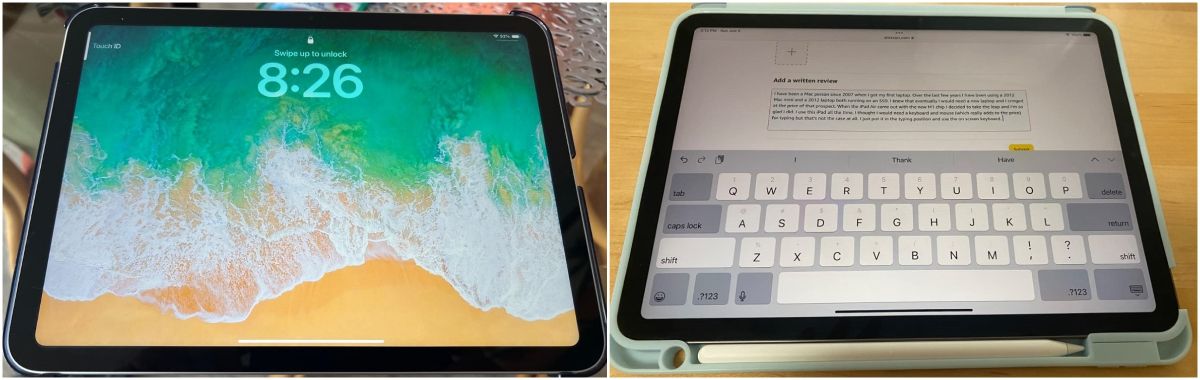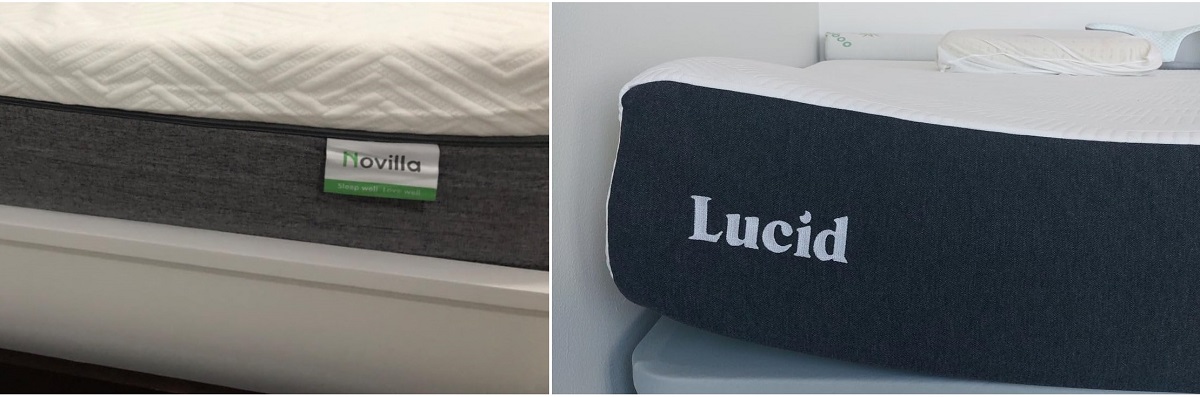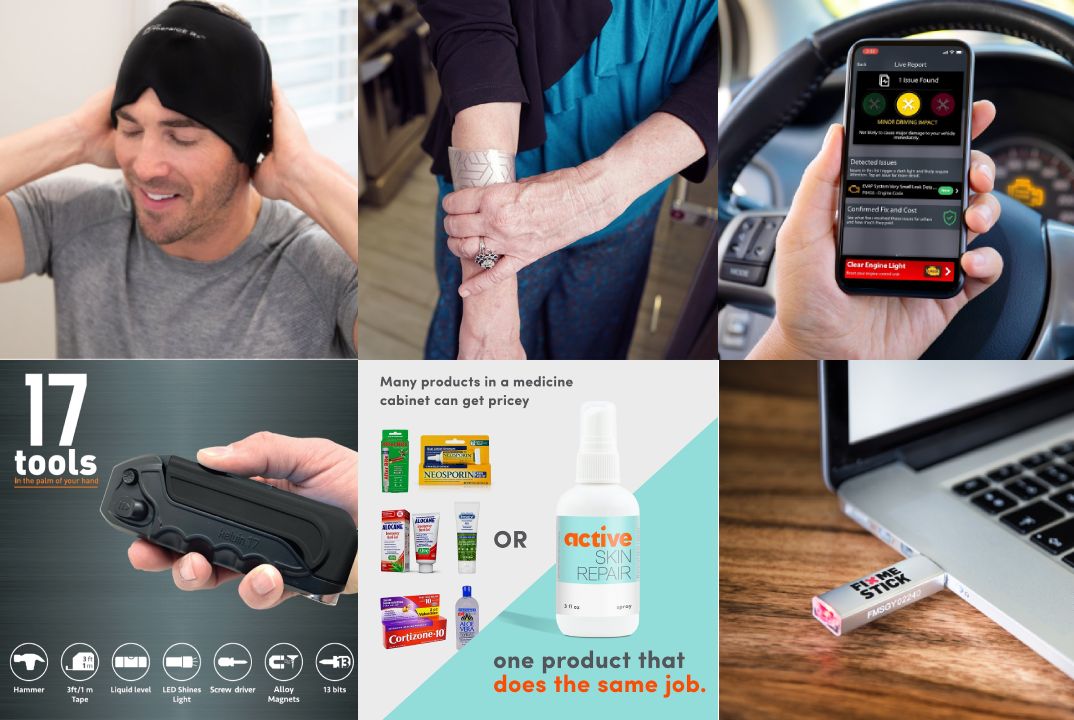Looking for the best printer for your home or office can be overwhelming with so many models and features to choose from. That’s why we’ve taken a different approach—this blog is based entirely on real customer reviews. We’ve sifted through hundreds of user experiences to highlight the printers that actually deliver on performance, reliability, and value. Whether you need a compact option for occasional use or a feature-rich model for daily printing tasks, these top-rated printers have earned their reputation through consistent, real-world results.
1. Epson EcoTank ET-2800 Wireless All-in-One Printer

Helpful Review: My old printer broke (sooner than I would have liked) so I did A LOT of research before deciding to buy this Epson EcoTank printer for home office use. So far, this printer has been pretty impressive (I’ve been using it for about a month). The price was pretty average for a printer… but I personally think all printers are overpriced so it was a bit more than I would have liked to spend. It is smaller and more lightweight than I was expecting which is a plus because it takes up less desk space than my previous HP printer.
It is very easy to set up, comes with step-by-step easy instructions and guided instructions through the app. It only took me about 10 minutes (Mostly just waiting for the printer to initialize on its own). It is very easy and surprisingly satisfying to fill the ink tank. I like the idea that this ink might last longer than traditional cartridges and won’t have as much plastic waste that went along with my old HP Inkjet.
I have printed plain black and white documents as well as photos. I print all my photos at home, which is most of the printing that I do, so quality was important to me. The photos came out with pretty good quality! No ink smudges or off colors, colors are bright/vivid, and it is easy to modify what paper you’re using with automatic prompts on the printer.
Now for the negatives and the reason I’m giving this 4 stars… app to printer connection issues. This was a big issue with my old printer as well. I’m pretty tech savvy and I just have no idea why this is still always an issue for me. There is an extra Epson app that you are supposed to download for printing. Sometimes it can find my printer, sometimes it can’t. Sometimes it gives me printer errors or won’t let me print documents. And now every time I go to print something it says the paper being used doesn’t match the paper settings so I have to bypass that error message (even though it does match in settings and the app, and this happens for both regular paper and photo paper). I’ve turned everything off and back on again, but the issues with consistent connection and error messages are still an issue.
Usually with some fiddling around, I can get the documents/pictures to print but sometimes it feels like I’m jumping through unnecessary hoops. I’m still working out the kinks so if I find some magic solution I’ll update my review. Considering this is an issue with most home printers I’ve used, it’s not a deal breaker. All in all, if you are looking for a new home printer, I would definitely recommend this one. The quality has been great for me and I am pleased with my purchase (so far).
2. HP OfficeJet Pro 9125e All-in-One Printer

Helpful Review: I wasn’t expecting a lot from the OfficeJet Pro 9125e. I’ve had several other home printers in the past, including a laser printer (great because it uses dry toner which doesn’t have the issues an inkjet printer typically has, but is only able to print black and white). I’ve had several inkjet printers, but they all end up having clogged print heads or something that renders them useless after a short amount of time. I thought I’d give this a try, as it could replace my other printers.
It’s meant for a small office, as it has pretty high duty cycles. I don’t print a lot; usually recipes, legal documents, and coupons. I may start printing some newsletters for an organization I’m in, so this may work out well. It can print borderless pages, which would make some nice newsletters! Setting up the printer was fairly straight-forward. The printer was packaged nicely, in a bag with a handle that allows you to pull it from the box easily. The included quick-start guide tells you to plug it in, turn it on, select a language and country, and then go to a URL to set the printer up on your computer or phone wirelessly.
The first step is to open the paper tray and load the paper. Adjusting the paper tray for letter-sized paper was a bit confusing, as there are little tabs you have to press to adjust the size of the paper tray. It wouldn’t shrink down to the size of the paper, so I just pushed the paper all the way to the back and pushed the tray in. The printer then said it was checking the paper, and said it was successfully loaded. Installing the ink went fine. Then it wants to print an alignment page. Once printed, you put it on the scanner bed, and it scans. That went fine as well.
Finally, install HP Smart Printing on the computer and scan for new printers. It didn’t find it on the first try, but did on the second. Connecting was quick and easy. It even got the wifi password from the computer. Once connected it automatically updated the firmware. I didn’t realize it, so I tried printing something and couldn’t. Then the printer chimed and said the firmware was updated.
Print quality is fantastic, as is the speed of printing. I enrolled in the HP+ and Instant Ink trial. I got an email saying my new ink cartridges were being shipped, even though I don’t need them yet. I’ll probably cancel the Instant Ink after the trial, as I don’t print a lot, but it may be worthwhile for people/offices that do. Time will tell if the print heads last. Hopefully!
3. Brother MFC-J1010DW Inkjet All-in-One Printer

Helpful Review: I followed the written instructions, and set-up went very smoothly. I added apps to our phones, and now we can print documents (and photos) quickly from them. Even with the copy receiver extended, it’s a LOT more compact than our old HP. The paper tray is enclosed too, so won’t get so dusty. The 2-sided printing is a bit different, but it worked after a false start. I printed 100 pages our first day (mostly on draft), and still have over half the black starter cartridge left. It only pulled a couple extra sheets of paper on a long job (I fanned paper a lot). It prints fast on b&w draft; and, as expected, really slow on printing photos (which are edge-to-edge). It’s also MUCH quieter than our HP was.
I can’t attest to the machine’s longevity yet. I’m trying the Brother ink Refresh subscription at least through the 2-month free trial (it’s actually a print-per-page service). So far it’s been seamless, and they already have ink cartridges coming (4 business days including ship and deliver dates). Monitoring page usage is easy but does require an account log-in. Unused pages roll-over to a max of 2-times your plan amount (so 80 pages for the $2.50/month rate).
An IMPORTANT thing to understand is that these cartridges stop working when you drop the subscription, so you’ll need to order “normal” cartridges first. But at $30/year it feels worth it since 4 regular sized cartridges are $40. And I’ve learned the hard way, ink dries out, so it’s not just how many pages you print. I’m not keen on subscription services, but Brother has made one for low-use folks like us. However, it may not work for boom-and-bust print-job styles.
4. Canon PIXMA TR8620a All-in-One Printer

Helpful Review: I previously owned a Canon PIXMA printer that stood out for its excellent build quality, performance, and reliability, especially compared to other brands I had tried, which often had issues like clogged jets, high ink use, and slow speeds. Over time, my Canon began having connectivity problems, failing to stay online via WiFi or even direct PC links, despite factory resets and tech support attempts.
While searching for a replacement, I found most current models lacking—build quality had declined, many were noticeably lighter and felt less solid, and features had been stripped back. I considered other brands but didn’t find any compelling options without spending a lot, and I chose to avoid ink tank models due to mixed reviews and my infrequent printing habits.
I initially bought another Canon model but was disappointed by its slow print speed, high noise, and rapid ink consumption. I replaced it with this current Canon model and was pleasantly surprised. It offered clear improvements in speed and ink efficiency, and I appreciated features like front and rear paper loading, SD chip support, and a responsive, intuitive LED touchscreen interface. WiFi setup was fast and hassle-free, and printing from both my laptop and mobile devices using Canon’s apps has been smooth. Scans are crisp, though photo scans are limited to 600dpi, which I work around using my iPhone or iPad for higher-quality image captures.
While the build feels lighter and more plastic-heavy—an industry-wide trend—the printer performs well. Ink consumption remains an issue across all brands, but this unit is better than others I’ve tried. Some users report WiFi issues, but I’ve had none, and I find the touch interface easier to use than previous Canon models. Raising the control panel to access the tray is required but not bothersome. I do wish the ADF supported two-sided scanning, though it’s not a dealbreaker for my needs.
Overall, Canon still makes a reliable product despite the shift toward cheaper materials, and this model offers a strong balance of features, performance, and ease of use.
5. HP OfficeJet 250 All-in-One Portable Printer
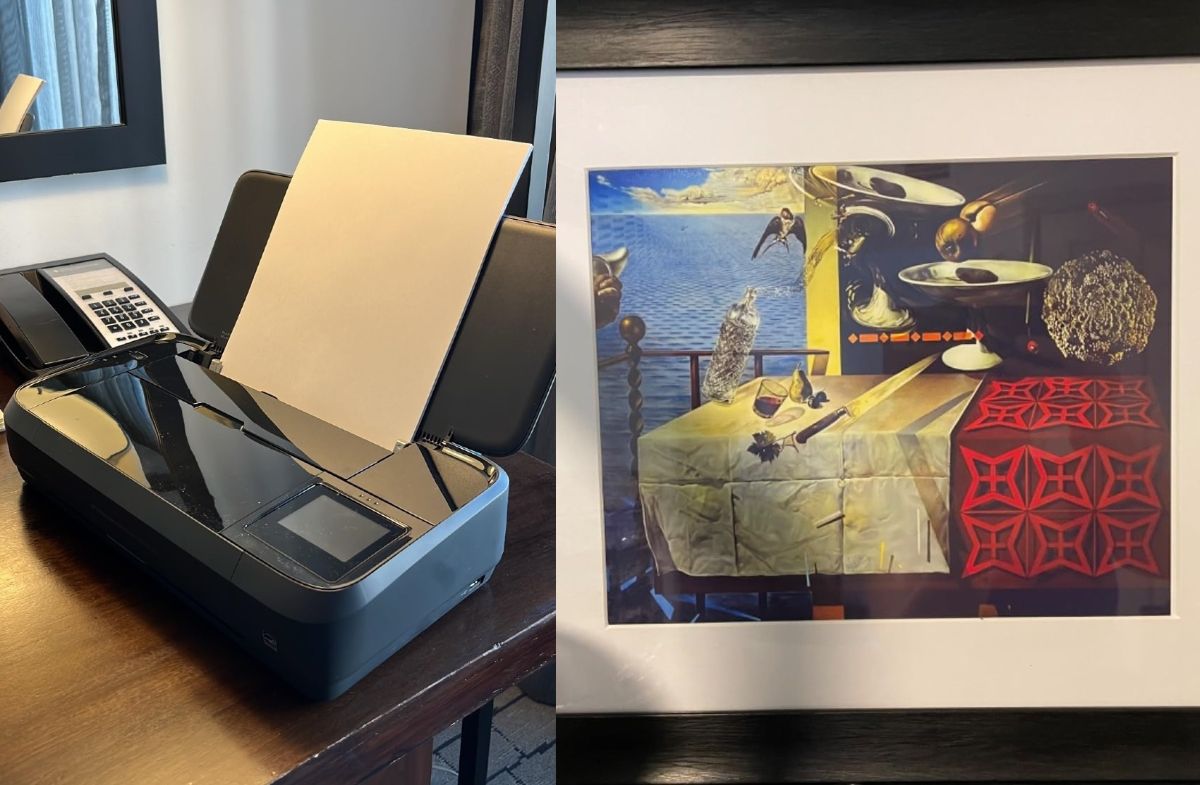
Helpful Review: Finally, a printer that truly feels like a worthy successor to the legendary HP Si series! I bought this model based on strong reviews, mainly for mobile printing across various devices, and after three months of use, I can confidently say it functions flawlessly. It’s sturdily built, a rare find in today’s consumer printers, with a solid housing that doesn’t feel like it will snap if you touch it. The external parts are tough enough to handle bumps during transport without issue.
Connectivity is excellent—it works seamlessly with a range of devices as long as both Bluetooth and WiFi are enabled. I’ve had no trouble using it with my iPhone 6 via AirPrint or my PC laptop over WiFi. Battery life is impressive; I can go two weeks on a full charge, printing a few pages daily, with power to spare. While I don’t print photos, color documents such as charts and graphs look crisp and sharp. It’s also reliable across environments—I’ve used it in near-freezing conditions without a hitch.
The built-in copy feature delivers sharp images and clear text. While it also supports scanning and faxing, I haven’t needed to use those yet. For the combination of reliability, performance, and features, the price is more than fair. It’s also reasonably economical on ink, which is a pleasant surprise for an HP inkjet. The only real downside is the typically high cost of HP-brand ink cartridges.
Print speed isn’t blazing fast, but it’s sufficient for mobile and light home use, and its reliability and ease of use more than compensate. Many reviewers say this could serve as a full-time home printer as well as a travel printer, and I completely agree. If you print occasionally, this model will absolutely meet your needs. After years of dealing with flimsy, unreliable printers that barely outlasted their first ink refill, I’m genuinely impressed. Hopefully, HP continues in this direction and extends this level of quality to more of its product lines. For those who only need black-and-white printing, the Office Jet 200 is a more budget-friendly alternative worth considering.
Frequently Asked Questions:
What is the most reliable printer brand according to buyers?
Many users consistently mention Canon and HP as reliable brands. Canon is praised for print quality and ease of use, while HP earns points for solid build and mobile printing capabilities.
Which printer is best for occasional use?
Inkjet printers with separate color cartridges are often recommended, but buyers caution against ink tank models unless you’re printing regularly. Printers with long-lasting ink and minimal maintenance are ideal—models like the Canon PIXMA or HP OfficeJet often come up as strong choices.
Are portable printers worth it?
Yes, especially for users who travel or need a compact option. Reviewers mention good battery life, sturdy build, and wireless printing as key benefits. However, print speed can be slower compared to standard models.
How important is WiFi connectivity?
Very important for most buyers. Many note frustration with older models that had frequent connection drops. Newer printers with easy setup and stable WiFi (like those compatible with AirPrint or mobile apps) receive much better feedback.
Do most printers support printing from phones or tablets?
Yes, and it’s now a top feature for buyers. Models with built-in support for AirPrint, Mopria, or dedicated mobile apps (like Canon Inkjet Smart Connect or HP Smart) are highly recommended.
What are common complaints about modern printers?
Buyers often mention flimsy build quality, high ink costs, and limited scanning resolutions. Some are disappointed by the lack of duplex scanning or the need to manually adjust control panels.
Is an ink tank printer a better long-term investment?
Mixed reviews. Some love the lower cost per page, while others say it’s not ideal for occasional printing due to clogging issues. Frequent users tend to benefit more from ink tank systems.
How much should I spend on a decent home printer?
Most customers feel that spending between $100–$250 gets you a solid all-in-one printer with reliable features. Going higher may offer faster speeds and better durability, but only if you print regularly.
Can I get good photo prints from a regular printer?
Yes, especially with certain Canon and Epson models. However, buyers suggest that dedicated photo printers or professional services are still better for high-end photo quality.